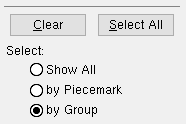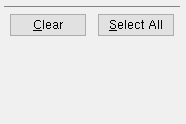Member Undelete
Member Undelete
Opens a list of deleted members which can be undeleted.
- Step-By-Step
- Tips and Tricks
- Related Tools
1 . Click the Member Undelete icon, which is pictured above. The icon can be found on the Members page > Undelete section.
Alternative: Invoke Member Undelete using the Find Tool by searching the command name and clicking the icon, which is pictured above.
Learn more about alternative methods for launching commands.
2 . A selection dialog opens. On it is a list of members that have been deleted. The members are potentially listed by group, which is a collection of members that were deleted at the same time during your current modeling session. Select the member(s) you want to undelete and press Enter or click OK.
Alternative: Press Esc or click Cancel to end the command without undeleting any members.
- Total deleted members (count of deleted members in Model Summary)
- Release Deleted Members (utility for permanent removal of members)
- Quick Undelete (alternative to Member Undelete)
- Visual Undelete (alternative to Member Undelete)
- Event Logging: Member operations (Event Logging Setup for tracking member undelete)